How to screen record on iphone
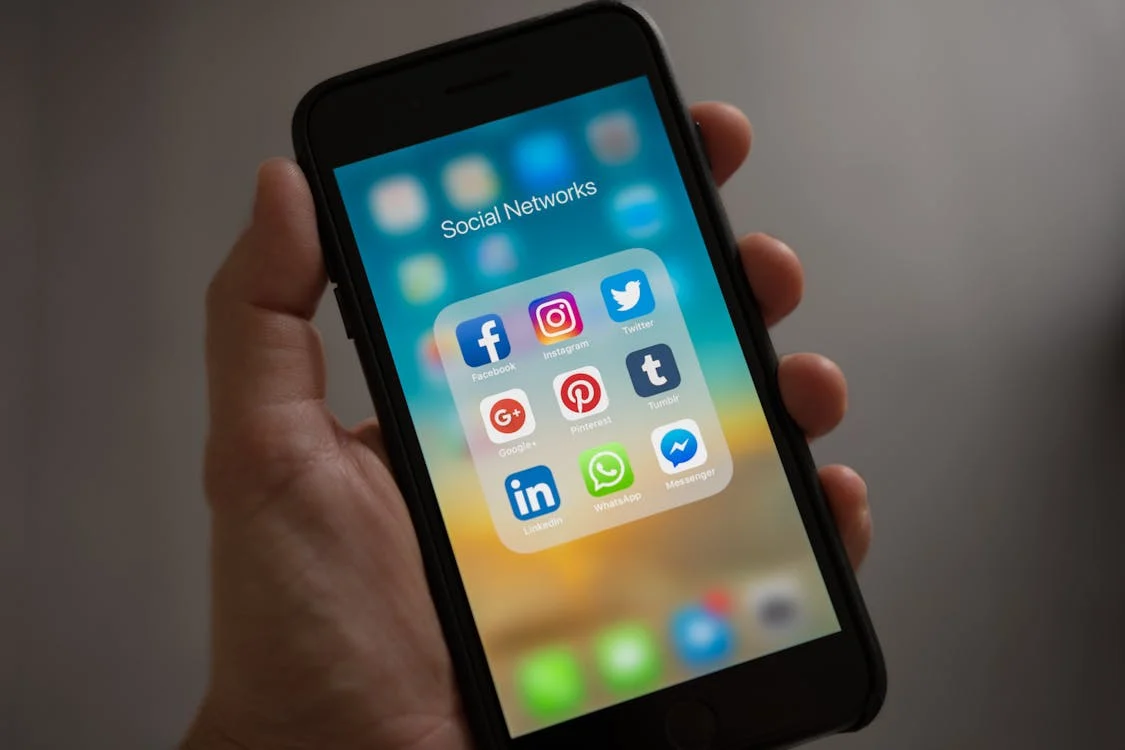
Subheadings:
- Activating Screen Recording
- Initiating Your Recording
- Customizing Your Capture
- Capturing Your Screen
- Ending the Recording
- Eco-Friendly Screen Recording
Introduction:
Capture the Moment: Mastering Screen Recording on Your iPhone
In this era of digital dominance, the ability to record your iPhone screen is a game-changer. Whether you’re showcasing your gaming prowess or providing tech support, the built-in screen recording feature is your go-to tool. Let’s delve into the intricacies of unleashing this power!
Activating Screen Recording:
Before you embark on your recording journey, let’s ensure your iPhone is equipped for the task. Navigate to the Settings app, delve into “Control Center,” and empower your device by adding the “Screen Recording” feature. A simple tap transforms your iPhone into a screen recording dynamo!
Initiating Your Recording:
With your screen recording prowess activated, it’s time to set the stage. A swift swipe from the top right corner (for iPhone X and later) or bottom of the screen (for iPhone 8 and earlier) opens Control Center. Spot the screen recording icon, resembling a circle within a circle, ready to capture your magic.
Customizing Your Capture:
For those seeking finesse in their recordings, a long press on the screen recording icon unveils hidden treasures. Toggle the microphone on or off to add a personal touch to your recordings. This customization is a boon for crafting tutorials or providing insightful commentary.
Capturing Your Screen:
Armed with your customized settings, it’s time to hit record and immortalize the moment. A brief countdown offers preparation time before your iPhone commences the recording. With a tap, your screen transforms into a canvas, capturing every pixel of action.
Ending the Recording:
As your screen recording saga draws to a close, a simple maneuver brings the curtain down. Revisit Control Center and tap the now-red screen recording icon or tap the red bar atop your screen. Your masterpiece is saved in the Photos app, awaiting its moment in the spotlight.
Eco-Friendly Screen Recording:
While indulging in screen recording, let’s not forget our environmental footprint. Opt for concise recordings to minimize battery usage and energy consumption by your iPhone. Remember, shorter recordings equal sustainability, ensuring your digital endeavors leave a positive impact.
Also read:
Also read:
Also read:Mastering Car Cargo: Rena Monrovia’s Expert Guide
Conclusion:
Armed with these insights, you’re primed to harness the full potential of screen recording on your iPhone. Whether it’s for education, entertainment, or preservation, let your creativity flourish. So, seize the moment, hit record, and let your screen capture adventures begin!


One Comment